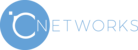Solution
If you are sure that the website is safe (for example, if it's an official page of your bank) and do not want the application to check it in the future and show warnings:
- Add the website that causes the warning to appear to the exception list. See instructions below.
- Alternatively, disable the encrypted connections scanning. See instructions below
How to remove the certificate warning messages by adding the website to the exclusions list
You can exclude a website from the encrypted connections scan scope if you use Kaspersky Anti-Virus, Kaspersky Internet Security, Kaspersky Total Security version 18 and later, or Kaspersky Small Office Security 6 and later. This feature is not available in earlier versions.
- In the main window of your Kaspersky application, click
 .
.

- In the settings window, go to the Network settings section and select Manage exclusions.

- Click Add.

- Specify the website address that was displayed in the certificate warning message. Select the Active status and click Add.

- Click Save.

- Click Save → Yes.

The website will be excluded from the encrypted connections scan scope.
How to remove the certificate warning messages by disabling encrypted connections scanning
Disabling encrypted connections scanning will reduce your computer's protection.
If you do not want a Kaspersky application to display certificate warning messages, disable the encrypted connections scanning feature:
- In the main window of your Kaspersky application, click
 .
.

- To learn how to open the main application window, see this article.
- In the settings window, go to the Network settings section.

- Select the Do not scan encrypted connections option.
- Read the message displayed in the warning window and click Continue.

- Click Save → Yes.